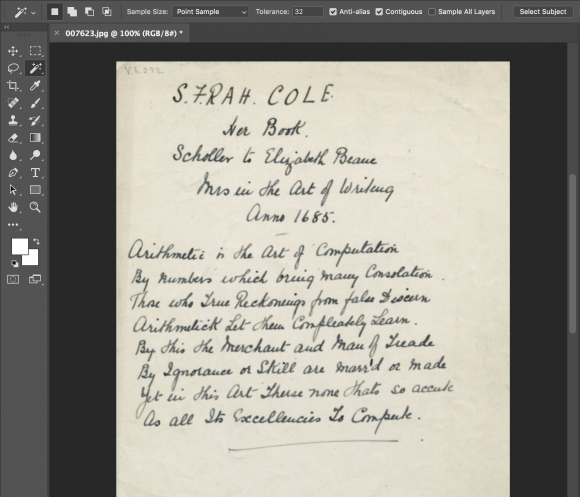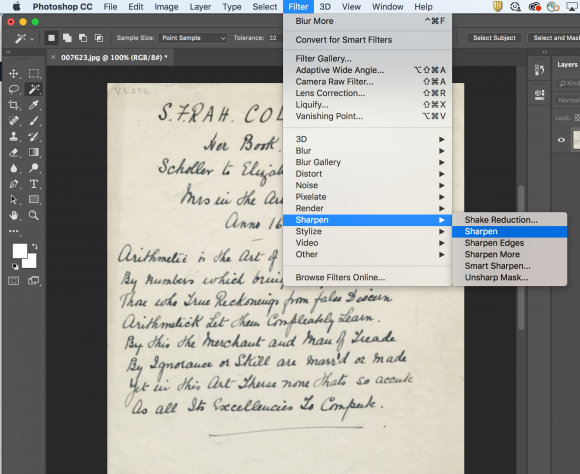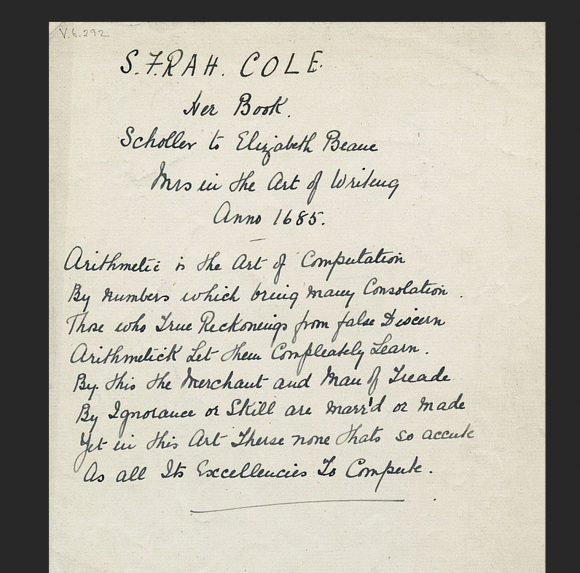Fernanda Viégas and Martin Wattenberg of the information visualization duo HINT.FM have looked at the problems of inconsistency in digital reproductions of fine art images. Noticing how multiple reproductions of the same work of art could vary wildly in terms of quality, color, texture, and cropping, they started their project “The Art of Reproduction“:
For a set of famous artworks, we downloaded all the plausible copies we could find. Then we wrote software to reconstruct each artwork as a mosaic, a patchwork quilt where each patch comes from an individual copy.
The resulting compositions (which explore paintings, photographs, drawings, and detailed sections) visually demonstrate the discontinuities of the individual files, creating what HINT.FM calls “a tapestry of beautiful half-truths”. To view all the reproduction-compositions they created, click here.
And don’t forget—if you ever have any trouble finding, creating, or displaying the most accurate images possible, don’t hesitate to contact the VRC!
via HINT.FM