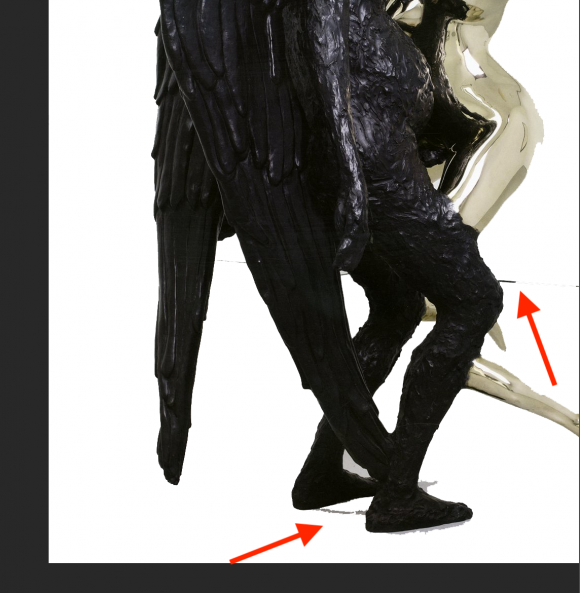Recently, the British Library did a CT Scan of the St. Cuthbert Gospel, one of the oldest European manuscripts, dating to the 8th Century. An explanation of the process of scanning the manuscript can be found on the British Library’s website. Once the manuscript was scanned, along with a facsimile used for comparison, the data was processed in a program called “Drishti,” which allows for exploring and visualizing vast amount of data (above).
From the scans, researchers discovered that the central motif on the binding was made using a clay-like material, rather than gesso or cord as had previously been thought.
The entire manuscript has been digitized and is available on the British Library’s website here.