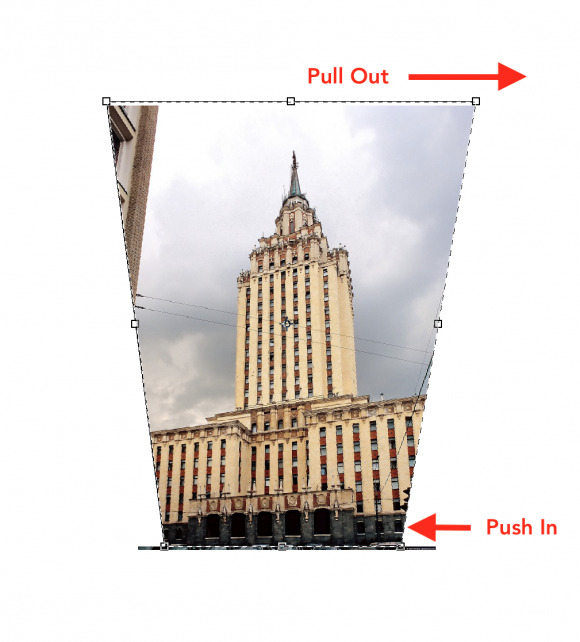Photographing in the Field Workshop
Wednesday, May 10, 12:00-1pm CWAC Rm 257
Hosted by the Visual Resources Center
Will you be going on a research trip this summer and could use some photography tips and tricks? This workshop will discuss basic camera controls and techniques for taking pictures in museums, archives, and architectural sites. We will also discuss some simple Photoshop techniques used to improve photographs taken in difficult situations. Come with questions and your camera! Sandwiches will be provided after the workshop. RSVP to wgaylord@uchicago.edu.
Image by © Babak Tafreshi/National Geographic Creative/Corbis