Have you ever wanted to eliminate the distracting background from an object photographed on-site? Cutting out the background can be very easy or a bit challenging, depending on how complex the image is. The magic wand tool can be a very effective tool when your background is simple in nature.
Step-by-step:
1. Select the magic wand tool from the toolbar.
2. Click on the area you want to sample. The magic wand will outline the area with flashing dotted lines.
3. Initially, the magic wand may only pick up some of the background. Hold the Shift key and continue clicking on the areas to add to the selection until the object is isolated.
4. Use the Exposure tool to adjust the background to white or black, pulling it to the far right for white or far left for black.
5. You may need to use the clone tool or paintbrush to clean-up areas that the magic wand tool missed.


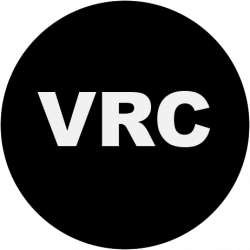

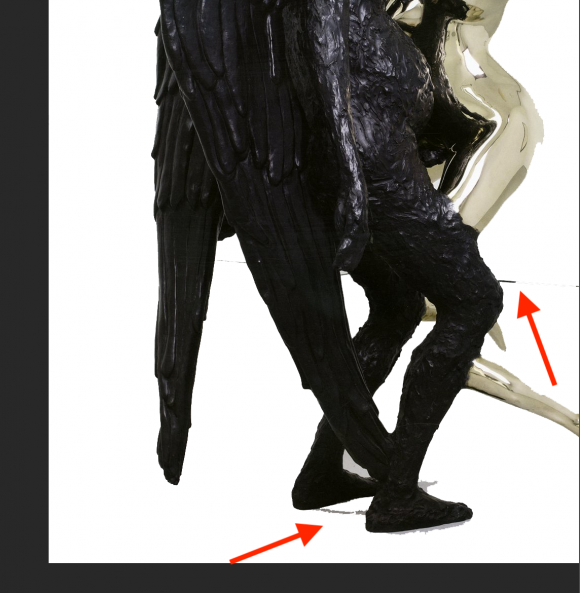
Thank you for this photoshop tutorial it has been very helpful.