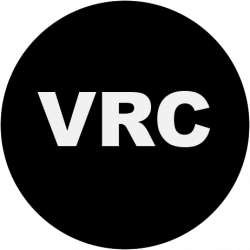Did you know that you can export citations from ARTstor and import then into EndNote’s desktop citation management software? You can!
If you don’t already have EndNote desktop, you can download a trial license or purchase it through University of Chicago’s IT Services Solution Center at a discounted prince.
After you’ve installed EndNote and created a new citation library, you’ll need to download the ARTstor filter from in order to install it in EndNote. Once the filter is installed, open the image group that you’d like to cite, and then go to Tools > Save citations for image group.
Next, go to Tools > View and Export Citations. Under Export Options, select “Directly Export Citations into EndNote.” At this point, you can choose to export all of the citations from the image group or make a selection. Click Go.
A small window will open asking whether you would like to save or open the file. Click Open. This will launch EndNote.
EndNote will ask if you want to save the citations to an existing library or create a new one. Select your choice. Another window will open, asking you to choose a filter—select the ARTstor filter you just installed so that the metadata from ARTstor will fall into the right fields in EndNote’s program. Your EndNote library will open with the newly imported citations.
You can add thumbnail images to EndNote records: After you’ve exported images from ARTstor, open a citation record, and click on the symbol for Charts to upload the image file. (If you attach the image file to the PDF section of the record, the file will be saved with the record but no thumbnail will appear).
For more information, visit the ARTstor page on Citing Images. If we can help with anything, or if you have any questions about managing image citations, please don’t hesitate to contact the VRC!