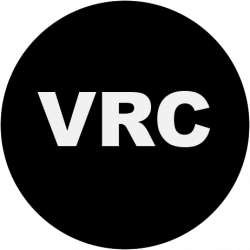Have you had trouble getting presentations to look good in CWAC classrooms? Are images too dark, or the wrong size? The following tips will solve most projection problems and work best for MacBook Pros. Knowing how to adjust your resolution, mirroring and color profile will help you when presenting outside of CWAC, too, since every projector is a little different.
Please Note: In CWAC, we recommend turning off at least the first two rows of lights closest to the screen for maximum color accuracy and brightness.
We now have VGA and HDMI connections (with adapters for Mac!) You might consider trying HDMI for the best color and clarity.
First, select System Preferences from the Apple menu at the top left of your Finder toolbar. Then click on Displays.
When this window opens, you can check “Show displays in menu bar” if you would like a shortcut to Displays in your Finder menu. Next, adjust your ExtronScalerA (Projector) resolution. We recommend 1900 x 1080 (or as high as your monitor will allow) at 60 Hz.
Now adjust your Color LCD (Laptop) resolution to 1440 x 900.
Go back to the VGA Display window and select the Arrangement tab. Check or uncheck the box as you prefer (if you would like to project exactly what is on your laptop screen, check Mirror Displays. If you would like to show a Powerpoint presentation with presenter notes, or drag only one window to the projector screen at a time, uncheck this box).
Finally, click on the Color tab. Switch profile to sRGB IEC61966-2.1. This should correct images that are appearing dark or muddled. If sRGB IEC61966-2.1 is not showing up on your list, be sure that the box “Show profiles for this display only” is NOT checked.
For a MacBook, settings are the same as above except the Color LCD (Laptop) resolution should be set at 1280 x 800.
Click here to read more about this topic. If you have trouble setting up a different kind of laptop, or if you have any questions, please contact the VRC or AV Services.